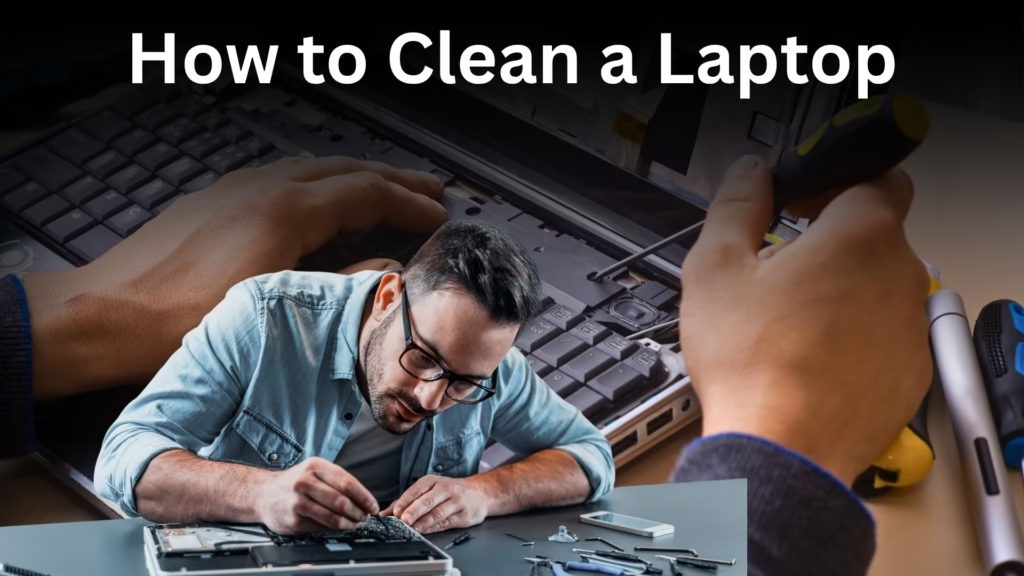Introduction
If you are also tired of searching on Google “Why is my laptop keyboard not working“, then after reading this blog your problem will be 100% solved. In today’s blog, we will tell you how you can fix your lenovo laptop keyboard and any other company or model, no matter what the issue is. Here we provide the step by step solution for keyboard repair and you have to read every step carefully and implement it, and your problem will be solved.
1.Update and Reinstall Keyboard Driver

If you’re not able to access the keyboard, or some buttons or the entire keyboard is not working, then first turn on your PC or laptop and select the on-screen keyboard option. Enter your password and go to your home screen. There, search for Device Manager.
In the Device Manager select the Keyboard driver and then right-click on it and update it. If updating doesn’t solve the issue then uninstall the driver. After uninstalling, restart your PC or laptop.
If the problem was in the software, then your keyboard will 100% start working.
2.Keyboard Lock Due to Shortcut Keys

Sometimes, by mistake, we touch the function keys or press them, which causes the keyboard to get locked. This is also a shortcut or a function that is given so that if someone unknown or any person presses keys without knowledge, it doesn’t mess with your settings or current work.
To check this, there are some function key combinations you need to press.
Unlock Keyboard with Function Keys
First, check which model your laptop is. Then search on the internet for the shortcut key according to that model.
- Below are some common combinations of unlock the function keys:
- Press the Fn key + F1 or F11 Together.
- These keys usually lock and unlock the keyboard.
- If your keyboard was locked, it will now be unlocked and will start working.
3.Dust or Carbon on the Flex Cable

To clean the flex cable, you will need to open your laptop’s keyboard. A full and careful method is given below, and you must follow it step by step.
⚠️ Note:
Before Keyboard Repair doing the methods below, power off your laptop and disconnect the battery. This is very important to avoid any damage or short circuit.
Safety Tip:
Before Keyboard Repair first, check your laptop model and its keyboard. Is it safe to open by a regular user? Can it be opened without any mechanical knowledge just for cleaning?
If yes, then you can remove some locks using a page tool to open the keyboard.
If not, do not try to open it, or you might damage it.
How to Clean the Flex Cable
After opening the keyboard:
- Locate where the flex cable connects inside the laptop.
- There are points on the flex cable and on the motherboard.
- Carefully clean them using compressed air.
- Then take a soft brush, dip it lightly in petrol or alcohol, and slowly clean both connection points.
- Don’t apply too much force. These parts can be damaged easily.
- After cleaning, let them dry completely with air.
- Once dry, reconnect them and power on your laptop.
If the issue was caused by dust or carbon, you can easily repair your laptop keyboard at home
4.Software Update Problem

Sometimes, this problem occurs due to your PC’s software update.
If you don’t update your system or it’s disabled, the update function may disconnect your keyboard driver or make it outdated.
How to Solve Software Update Issue
- Open your laptop settings.
- Connect to the internet.
- Go to System Update.
- Check if any update is available.
- If yes, download and install it.
- Restart your laptop after installation.
If the problem was due to the update, your keyboard will start working.
5.BIOS Setting
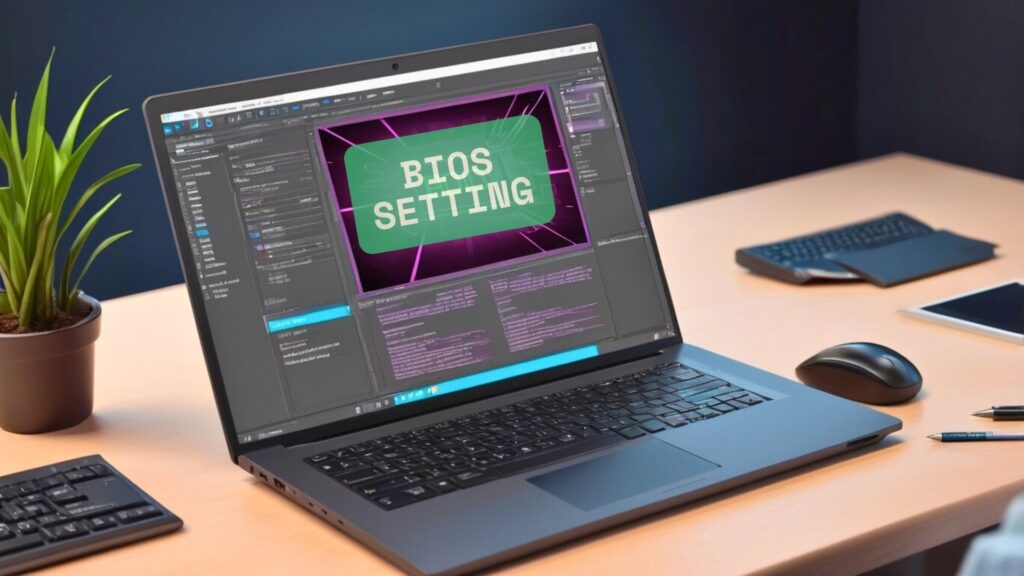
Sometimes, in your BIOS settings, the internal keyboard gets disabled.
This can happen automatically or due to a wrong function setting.
How to Fix BIOS Keyboard Disable
- Turn off your laptop.
- Press the power on button again and directly enter into the BIOS Menu using Function keys (F2, F10 AND DELETE KEY).
- In this menu check the keyboard option is disabled or enabled.
6.Physical Damage

If you’ve tried all the above methods and your keyboard still isn’t working, then it may be due to one of the issues mentioned below.
Keyboard Hardware Failure
This issue is most common because when you use your laptop for a long time in a dirty place or environment then so much dirt, dust and grime collects inside your laptop’s keyboard. This can cause the laptop keyboard not working.
Solution:
- Carefully open the keycaps from the keyboard for cleaning.
- Use a brush and petrol or alcohol for removing the dirt and dust.
- Use compressed air or anything that can blow air and clean the area for keyboard repair.
- After cleaning, fit them back carefully.
7.Motherboard Problem

Sometimes the entire keyboard doesn’t work because the motherboard part where the keyboard is connected gets physically damaged.
This can happen if:
- Your laptop has fallen.
- It was hit or bumped.
- That part of the board where the keyboard connects gets damaged and no longer detects it.
Solution:
Before Keyboard Repair You should not try to fix or open the motherboard yourself.
Look for a good and experienced technician.
Take your laptop to them.
They will physically open it and repair the damage if possible.
8.Third-Party Software Blocking the Keyboard

Sometimes, the keyboard stops working because of installing third-party software that is not authentic or has errors.
When installed, such software may:
- Interfere with system files.
- Insert viruses.
- Cause problems like auto-deletion of data or misbehaving keyboard.
Solution:
- Turn on your laptop or PC in Safe Mode.
- If the keyboard works back to normal then the issue occurs by Third party app.
- Check the applications one by one for which applications stop the keyboard working.
- Remove the one causing the problem.
- After uninstalling it, your keyboard should work again.
9.Swollen Battery Causing Keyboard Not to Work

This issue is very dangerous and most common in every laptop. When you use your laptop for a long time on plugged in and after fully charging you do not remove the charger then your battery swells due to overheating and overcharging. It creates the pressure on the keyboard and the keyboard lifts or gets damaged and stops working due to pressure.
Solution:
Do not try to fix this yourself.
Look for a qualified repair shop.
Take your laptop there.
They will carefully open it, remove the battery, and check your keyboard.
If the keyboard starts working after removing the battery, it means it was due to battery swelling.
In that case, you’ll need a battery replacement.
10.Do EC (Embedded Controller) Reset

This method is for rebooting or refreshing your laptop completely.
It’s usually called Reset Embedded Controller.
Steps:
- Turn off your computer.
- Unplug the charger.
- Press the Power button for 30 Seconds until the laptop can’t turn on back.
- After doing the above process your laptop reboot.
- After completing the process your laptop keyboard starts working normally.
Conclusion: laptop keyboard not working
Laptop keyboard not working is a very common problem that many users face. If you’re still wondering why my keyboard is not working on my laptop, this guide gives you every possible fix — from drivers and updates to cleaning and hardware inspection. You don’t need to replace the keyboard in most cases, one of above steps will solve your issue. Remember, if your laptop keyboard is still not working after trying these things. It’s best to visit a trusted laptop repair shop and get it checked by an expert.
Faq’s (Frequently Ask Questions)
Q1: Why is my laptop keyboard not working?
This is a common issue, mostly due to third-party software, loose connections, driver updates, or external keyboard plugging/unplugging, or even overheating or battery problems.
This is a popular and common issue for every user. It occurs when you install a third party app, loose connections, driver updates, or external keyboard plugging/unplugging, or even overheating the battery.
Q2: How to unlock the keyboard?
Apply this method: Press and hold Fn + F11 and Fn + lock key.
This method will unlock your keyboard if it is locked.
Q3:How to open the Onscreen keyboard by shortcut?
To open the Onscreen keyboard simply press Windows + Ctrl + O.This is a shortcut key for opening the onscreen keyboard.
Q4: Some buttons on my laptop keyboard are not working in Windows 11. What to do?
It doesn’t matter which version of Windows you’re using. Laptop keyboard not working in many conditions. The most common issue is that your keyboard button stops working due to dirt, dust, water or sweat.