How to sign out of Gmail from Android and iPhone is a common problem that many users face. They don’t know how to log out from Gmail on their iPhone or Android phones. In this blog, we’ve explained step-by-step and in simple ways how you can log out. You must follow each step properly so you can easily sign out from Gmail.
Important Note:
Remember before signing out, check your all data from Gmail like contacts, photos, files and all other accounts where you sign in and create accounts using this mail id because when you sign out your this id and all data will be removed and can not be restored when you sign out your Gmail account.
Table of Contents
How to Sign Out of Gmail on Android
You need to click on the top right side. If your mind is also messed up and you feel like jumping from somewhere high because you have made too many Gmail accounts — just kidding! So let’s tell you the method.
- Open your Gmail app.
- When you open the Gmail app, click on the profile where your photo or account icon appears.
- When you click on it, you’ll see many email IDs.
- All the Gmail accounts on your phone will show up.
- The ones you want to remove will also be visible.
- On the top, you’ll see an option for Manage Google Account — don’t click on it.
- Scroll down; you’ll see a Device option — click on it.
- All the accounts open on your phone will show up.
- Simply click on the one you want to remove.
- Then you’ll see the Remove Account option.
- Click on it, and your account will be removed from the screen.
That was the first easy way to remove your Gmail account from your Android phone.
How to Sign Out of Gmail Through Android Settings

This method is also very simple.
- First, open the Settings of your phone.
- Scroll down.
- At the bottom, you’ll find Accounts & Sync — click on it.
- You’ll see all the accounts there like Gmail, WhatsApp, Facebook, etc.
- Select the email ID you want to remove.
- Click on it.
- You’ll see two options:
- One on the top with two arrows for Sync
- One below with Remove Account
- Click on Remove Account
- Your phone will ask for the screen lock password
- Enter it and press OK
Your account will be removed. This is the easiest method, and it works on almost all devices.
How to Sign Out of Gmail from iPhone
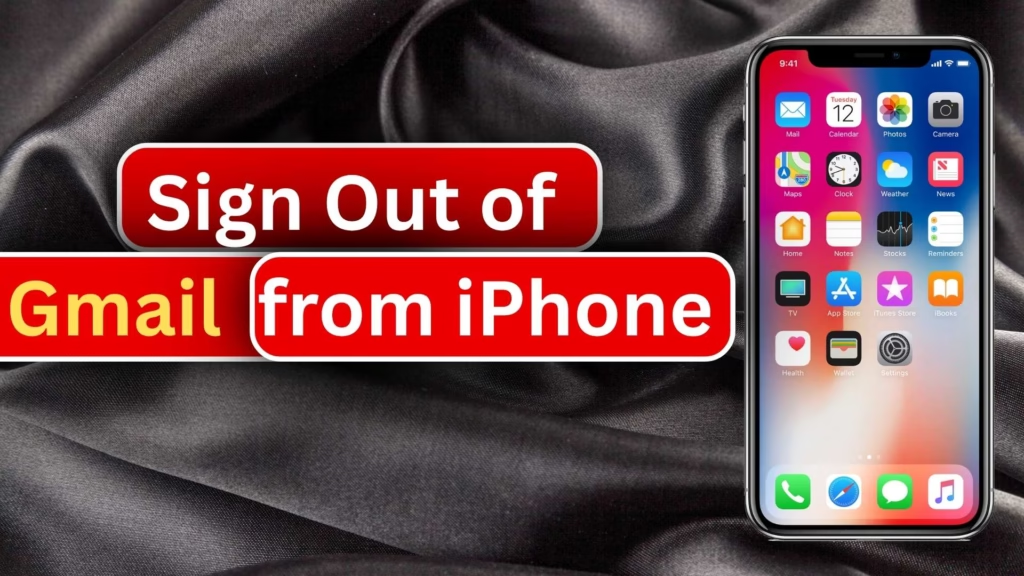
If you want to log out your Gmail ID from your iPhone, here’s what to do. On iPhone, signing out of Gmail depends on how you’re using it. If you’re using the Mail app or the Gmail app, both have different ways to log out. But don’t worry, both are simple and won’t take more than a minute.
From Mail App
When your Gmail is connected to the default Mail app on iPhone, you can sign out by removing the account from the settings. It doesn’t take much time and ensures that your email stops syncing across your device.
- Go to iPhone Settings
- Scroll down
- Tap on Mail
- Tap on Accounts
- You’ll see the Gmail option
- Tap on it
- Your logged-in Gmail ID will be shown
- Tap on Delete Account
- Then tap Delete from my iPhone
Your Gmail ID will be logged out from the Mail app.
From Gmail App
- Open the Gmail App
- You’ll see your profile icon on the top
- Tap on it
- All logged-in IDs will appear
- Tap on Manage Accounts on this Device
- Below each account, you’ll see Remove from this Device
- Tap Remove, and the Gmail ID will be removed from your iPhone
How to Delete Gmail Account from Any Device
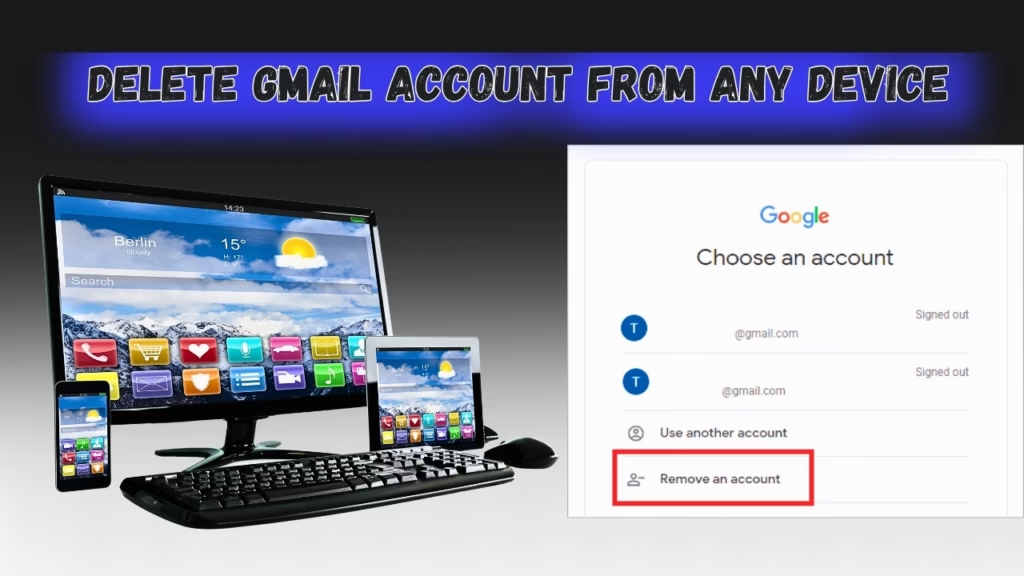
We will now talk about how you can delete your Google account. Gmail account, Google account, email — it all means the same. Some people get confused, but this will clear it up. If you have created multiple accounts or feel that you don’t need some of them anymore, then you can delete them. It’s a very simple process.
- Go to your phone’s Settings
- Type and find Google
- Tap to go to Google Account
- You’ll see the option
- From there, go to Data & Privacy
- Scroll down
- You’ll find Delete Google Service or Delete Google Account
- You can delete Gmail or YouTube from here
If you want to delete everything:
- Scroll down more
- Tap on Delete Google Account
- It will warn you that your synced photos, Authenticator app, Gmail, YouTube, downloaded apps, subscriptions, and contacts will all be deleted
- Tap on the Delete button
- Your Google account will be deleted
How to Fix “Account in Use” Issue While Removing Gmail
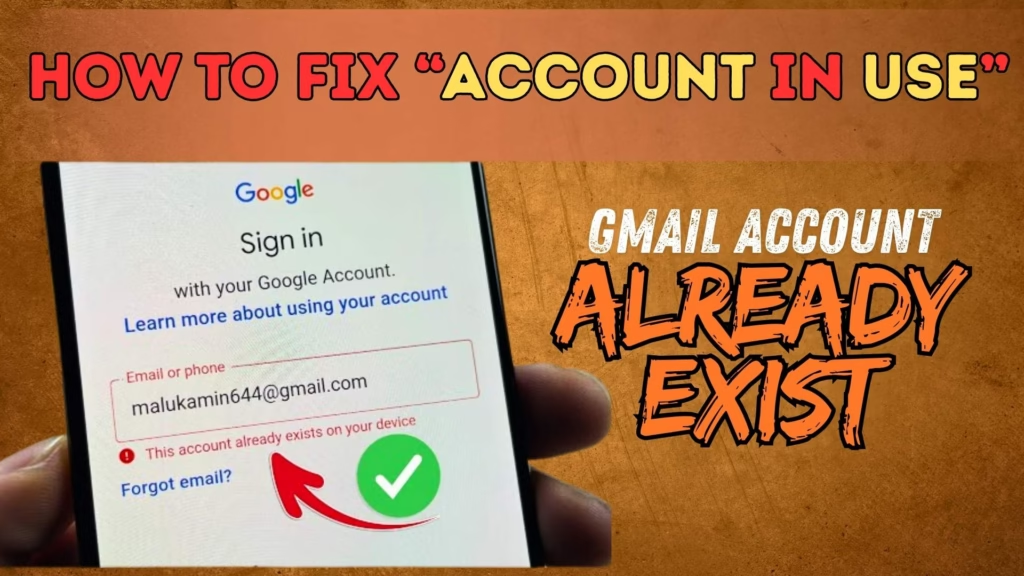
If you are trying how to sign out of Gmail on Android account from your phone or laptop and you are getting the “Account in Use” error, don’t worry. This is a very common issue and faced by many users, and it can be solved easily.
When This Error Happens
This error appears when your Gmail account is still signed in to any app or system such as:
- Gmail app
- Google Play Store
- YouTube
- Google Photos
- Cloud backup
Until you log out from these apps or services, this error will keep showing.
What Is the Solution?
Sign out from all Google applications
If your account is logged into any Google app, you need to log out from there first. Once all apps are sign out , try again and the issues should be resolved,
Turn off account sync
Go to your mobile settings. Scroll down and click on “Accounts”, then tap on “Users & Accounts”. You will see a “Sync” option in front of each Gmail account. Turn it off.
Device admin access
Sometimes the Gmail account is set as a device administrator. Go to security settings, check “Device Admin Apps”, and remove Gmail access from there.
Restart the phone
After completing the above steps, restart your phone so all settings update properly. Power off and then power it on again.
Remove the account
Now go back to settings, open the Accounts section, tap on the Gmail account you want to remove, and click “Remove Account”, then press OK.
Resolve If the Problem Still Does not Solve.
If the issue remains even after following all steps and the turn on Safe Mode on your mobile and try removing your Gmail account from there.
Risks of Not Logging Out from Gmail
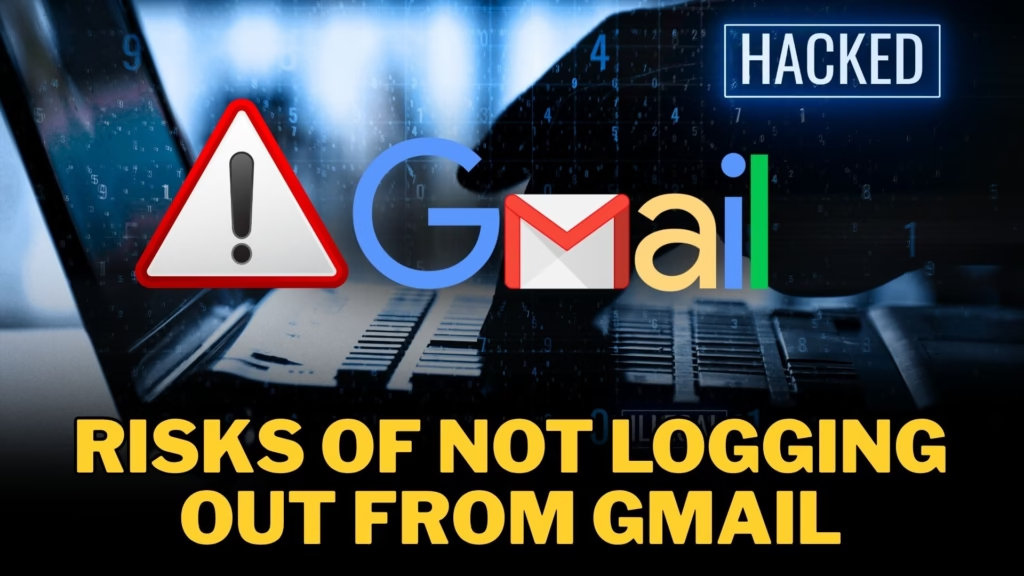
If you are selling your phone or sharing it with someone for a few days and don’t log out of your Gmail account, you may face serious security risks.
Risk of Important data leakage
If anyone using your device like phone or pc can access your emails, contacts, and files. This data can be misused.
Passwords and bank information at risk
If your email is linked to bank accounts or other services, someone can easily access your financial data and cause loss.
Risk of account hacking
If your phone is given to someone and your Gmail is still signed in, they can access everything and even use your Gmail for illegal activities. Since Gmail holds your personal data, this can bring legal trouble for you.
The Best Solution
Always make sure to log out of your Gmail before giving your phone to anyone or selling it. Also, remotely log out from all devices. Your privacy and security are very important—handle it carefully.
How to Sign out of Gmail Remotely From Another Device
- Open Gmail on your phone or computer
- Click on “Last account activity” at the bottom corner
- Then click on “Details”
- Click on “Sign out of all other web sessions”
- Confirm and click submit
After these steps, your Gmail account will be logged out from all other devices—even the ones not in your possession.
Using Guest Mode Instead of Logging In
If you want to use anyone’s phone or pc, use Guest Mode for security. It’s a safe way to use any external and unknown phone or pc.
Benefits:
- Your account stays protected
- All browsing data is deleted after the session
- No need to worry about forgetting to log out
Can You Log in Multiple Emails on a Single Device
Yes, If you want to keep your personal Safe and other Gmail data separate, you can use multiple Gmail accounts on the same device. Here how:
- Open the Gmail app
- Tap the profile icon on the top right
- Click “Add another account”
- Log in with a new Gmail account (or create one if needed)
- After adding, you can easily switch between accounts
Benefits:
- Separate personal and work emails
- Saves time
- Easy switching between accounts
Final Words: How to Sign Out of Gmail
Everything has been covered in this blog about how to sign out from Gmail on Android and iPhone. You’ve been shown different methods above. Use the one that feels easiest for you. In this blog, we’ve explained how to delete, remove, or sign out a Google account from any device — whether it’s iPhone, Android, desktop, or macOS. You can follow these methods and easily remove or delete your account.
If you liked this blog, please let us know in the comments. If you’re facing any issue, share it in the comments too, and we will write a specific blog on that topic to help you.
FAQs
Q1: Can Gmail delete itself automatically?
Yes, Google accounts can delete themselves under certain conditions — for example, if your email is inactive for the last two years and there has been no activity.
Q2: Can I restore or recover my deleted Gmail account?
Yes, you can recover your Google account. But keep in mind, all the data (contacts, files in Drive, etc.) will already be deleted and cannot be recovered.
Q3: How can I remove my Gmail account from another device?
You can go to the Account Settings on the device where you’re logged in. Then check Connected Devices and log out from the one you want to remove.
Q4: What happens if I delete my Gmail account from my mobile?
Deleting your Gmail account from your phone won’t affect the device. But everything inside the Gmail account, including contacts, photos, and subscriptions, will be removed from all the places where the account was used.
Q5: Why can’t I remove my Gmail account?
There may be several reasons:
- Your account is still signed in to a Google app like Gmail or Play Store
- Device admin permission is enabled
- Data sync is turned on for that account
Turn off sync, remove device admin access, log out from apps, then try removing the account again.

